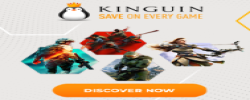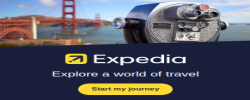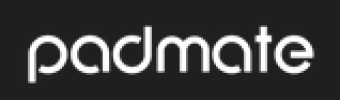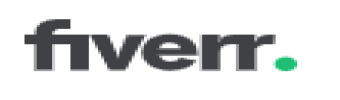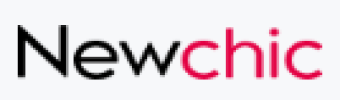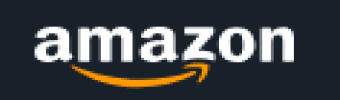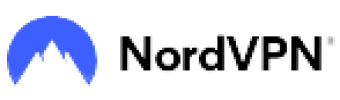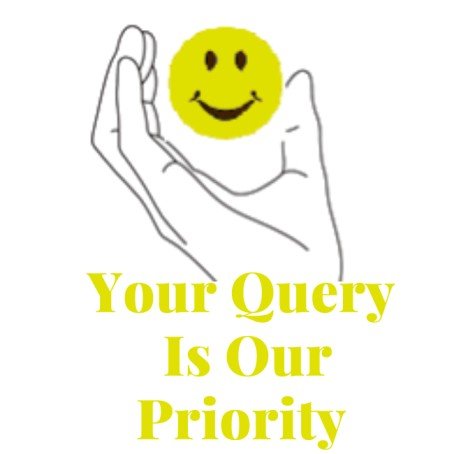These steps can be used to install, activate, and remove a WordPress theme:
How to Install a Theme in WordPress
Access the WordPress admin dashboard by logging in.
Select "Themes" from "Appearance" by going there.The "Add New" button is located at the top.Either use the search box to look for a theme or use the "Upload Theme" option to upload a theme in ZIP format.When you find a theme you like when browsing, click the "Install" option after looking through the list of available themes.If you're uploading, select the theme ZIP file from your computer by clicking the "Choose File" button, then click "Install Now."Once the theme has been installed, activate it by clicking the "Activate" link. Making a WordPress Theme Active
Access the WordPress admin dashboard by logging in.
Select "Themes" from "Appearance" by going there. A list of the installed themes will be visible. To activate a theme, locate it and click the "Activate" button to the right of it.The theme will now be active, ready for customization or use on your website.WordPress Theme Removal
Access the WordPress admin dashboard by logging in.
Select "Themes" from "Appearance" by going there.A list of the installed themes will be visible. Locate the theme that you want to remove.You may view the "Theme Details" button by hovering your cursor over the theme thumbnail. Just click it.There is a "Delete" button in the bottom-right corner of the theme information panel. Just click it.There will be a confirmation message. To confirm and remove the theme, click "OK".
It should be noted that uninstalling a theme will remove it from your WordPress installation permanently and erase any customizations or settings associated with it.
Always be cautious when uninstalling themes, particularly if you still have material using them in use. Making a backup of your website before making any major changes is a good idea.
Seeing a WordPress theme in advance
You might want to examine a theme's preview before activating it to see how it will appear on your website.
Hover your cursor over the theme you want to see in the WordPress admin dashboard's "Themes" section.A "Live Preview" button will be visible. To view a preview of the theme, click on it.By doing so, you can see the theme's appearance on your website without activating it. The live preview of the theme offers customization choices for things like colors, fonts, and layouts. When the preview meets your standards, you can choose to either activate the theme or simply close it without making any modifications.
A WordPress theme update
It's critical to regularly update your WordPress themes to take advantage of bug fixes, new features, and compatibility with the most recent WordPress release.
You will see a notification in the "Themes" area of the admin dashboard when updates for installed themes are available.Simply click the "Update Now" option located beneath the theme name to update a theme.Before updating your theme, you should make a backup of your website, especially if you have customized the theme files.How to Handle Child Themes
When you want to alter an existing theme without directly modifying its files, child themes come in handy. This enables you to keep your changes even if the parent theme is updated.Create a new folder in the "wp-content/themes" directory and add a style.css file that identifies the parent theme to create a child theme.The child theme can then be activated like any other theme, and any changes you make to its files will override those of the parent theme.How to Change Themes
The earlier-mentioned steps can be used to activate a new theme if you want to move between them.
Remember that changing themes can impact how your website looks and functions, particularly if the new theme offers additional features or customizability choices.Before activating a theme, it's a good idea to preview it to make sure it matches your needs and won't cause any problems.Before installing or activating a theme, always make sure to select trusted sources, confirm that it is routinely updated, and carefully read user ratings and reviews.Making a WordPress Theme Your Own
A WordPress theme can be altered to meet your needs in terms of style and functionality after it has been activated.
The majority of themes include customization options via the WordPress Customizer, which you can access by heading to "Appearance" and selecting "Customize".You may change a variety of features of the theme in the Customizer, including site identity (logo, site title, tagline), colors, fonts, header and footer settings, and more.Additionally, some themes might offer more customization choices via theme-specific settings or plugins. For additional details on the modification choices available, consult the theme documentation.
Working with WordPress Themes and Page Builders
Numerous WordPress themes work with page builder plugins like Elementor, Beaver Builder, or Divi, which let you design intricate page layouts without any coding experience.
Install a page builder plugin and utilize it in conjunction with your selected theme if you'd want additional control over the look and feel of your website.The visual interface offered by page builders in general allows you to drag and drop objects, change their appearance, and arrange them on your pages.Consider choosing a theme that is known to function well with the page builder you want and check the compatibility of your selected theme with popular page builder plugins.Questions to Ask Before Removing a WordPress Theme
To prevent leaving your site without a visible theme, make sure you have another active theme set as the default before uninstalling a theme.
Before uninstalling the theme, it's a good idea to make a backup of any tweaks or code additions you've made to the theme's files. The updated files can be copied and saved to another location on your computer.All theme files and data are deleted when a theme is deleted. It won't, however, have an impact on your sites, posts, or other content.If a child theme is being used, removing the parent theme will have no effect on the child theme. The parent theme, however, will remain accessible and can still be used if you delete a child theme.To ensure the best performance, security, and compatibility with the most recent version of WordPress, always keep your themes and plugins updated. To reduce potential security threats, you should also periodically evaluate your installed themes and remove any unwanted or old ones.
Theme Settings Import and Export
A few WordPress themes allow you to import and export theme settings. If you wish to duplicate the theme settings on another website or make a backup of your current settings, this can be helpful.To see if there are options to import or export theme settings, check the theme documentation or settings panel.A file in XML or JSON format that contains all the preset settings is typically produced when exporting theme settings. This document can be saved to your computer.Use the corresponding option and upload the exported file to import theme settings. The adjustments will then be applied to your current theme.
Reverting to a Default Theme
You can momentarily switch to a default WordPress theme, such as Twenty Twenty-One or Twenty Twenty-Two, if you experience issues with a particular theme or need to debug issues with your website.The default themes, which are typically provided with the WordPress installation, offer a solid backup choice.If you want to use the default theme, go to "Appearance" and select "Themes." Choose a default theme and turn it on.You can return to your favourite theme when you have fixed the problem or finished debugging.
Theme Compatibility
It's critical to take compatibility with your current WordPress version and other installed plugins into account when choosing or installing a new theme.Some WordPress plugins or versions may cause some themes to malfunction or cause conflicts.Check the theme's documentation or reviews to determine if there are any known compatibility issues before installing or activating it.Before using a theme on your live website, it's a good idea to test it in a staging or development environment. This is especially important if your website is already up and running with bespoke content.
Seeking Professional Help
Consulting a seasoned developer or support forum might be beneficial if you run into issues or have particular needs for your WordPress theme's installation, activation, or deletion.WordPress offers a large developer and user community that can offer direction, troubleshooting advice, or customized solutions for your particular needs.For instructions unique to the theme you are using, refer to the documentation or support materials provided by the theme developer.Additionally, there are several online groups and the official WordPress support forums that are excellent places to ask problems and get help. To guard against any potential data loss, always remember to keep your themes updated, adhere to recommended practices for website security, and frequently backup your website.
Customizing Theme CSS
It's advised to utilize a child theme or a custom CSS plugin if you wish to make particular CSS changes to your theme's visual design.Directly changing the theme's core files is not advised because it can get overwritten when the theme is updated.Refer to the WordPress Codex or the documentation provided by the theme developer for details on how to set up a child theme.Use a custom CSS plugin to add your own CSS code that will replace the theme's default styles if you'd want to use a simpler approach without developing a child theme.You can modify specific aspects of your theme's design without changing its functionality using a child theme or a custom CSS plugin.
Testing and Responsiveness
Make sure the theme you choose is responsive, which means it can adjust to various screen sizes and devices.To confirm the theme's responsiveness, use responsive design testing tools or browse the theme on several devices.Examine the theme's handling of image scaling, content layout, and mobile navigation on various screen sizes.A responsive theme makes sure that users have the best possible experience on your website regardless of the device they are using.
Theme Support and Documentation
The majority of trustworthy themes include comprehensive documentation that outlines setup, installation, and modification procedures.To comprehend the theme's features, choices for customization, and any unique requirements or suggestions, see the theme's documentation.Contact the theme creator using their help channels, like as forums, ticketing systems, or documentation comments if you run into issues or have queries.Numerous theme designers provide specialized support to assist consumers with theme-related problems.
Considering Performance
A well-optimized theme leads to quicker page loads and improved website performance in general.Check a theme's speed optimization before deciding on it by reading reviews or running tests.The performance of themes tends to be better when they are coded well, employ clean markup, and adhere to best practices.To further improve the efficiency of your website, think about optimizing your photos and utilizing caching plugins.
Theme Security
Protecting your WordPress website is essential. Make sure you choose themes from reliable developers and sources who have a reputation for producing secure themes.To make sure you have the most recent security updates, update your theme frequently.Themes from shady or doubtful sources should be avoided since they can contain malicious code or security flaws.Keep an eye on security news and resources to learn about any reported vulnerabilities associated with your selected theme.It's important to keep in mind that maintaining WordPress themes necessitates striking the correct balance between personalization, functionality, performance, and security. Take your time to carefully consider your needs and the objectives of your website before selecting a theme.
Keeping Backup Copies
It's usually a good idea to make a backup of your complete website, including the theme files, database, and content, before making any significant changes to your WordPress theme.To frequently create backups of your website, you can use manual techniques or WordPress backup plugins.In the event that something goes wrong during theme installation, activation, or customization, having a backup enables you to swiftly recover your website.
Theme Ratings and Reviews
To evaluate a theme's caliber, dependability, and customer contentment, it is important to look at ratings and read user reviews.User ratings and reviews are available for each theme included in the official WordPress.org theme repository.Additionally, user reviews and ratings are frequently included on external theme marketplaces and websites. You can gain important insights into the functionality, support, and general user experience of the theme by taking into account the experiences and feedback of other users.
Theme Customization possibilities
When choosing a theme, consider the flexibility and customization possibilities it provides.You can change layouts, colors, typography, and other design elements without having to write any code by using themes that offer comprehensive customization options or integrated theme builders.Examine the demo or documentation of the theme to get a sense of the range and simplicity of customization it offers.By enabling you to create the ideal look without requiring considerable coding or hiring a developer, themes that offer a wide range of customization possibilities can save you time and money.
Considerations for Accessibility
It's crucial to pick a theme that promotes accessibility so that people with impairments can explore and understand your website with ease.
Look for themes that adhere to WCAG 2.1 (Web Content Accessibility Guidelines) and other accessibility standards and guidelines.You may build an inclusive website experience for all users with the aid of themes that include accessibility features and settings.
Theme updates and developer support
The current WordPress version must always be compatible with themes, and theme developers must regularly release updates to fix any bugs or security holes.Look into the theme's history of consistent updates and the responsiveness of the developer or support staff.A theme that receives active support and updates frequently guarantees an improved user experience and a more secure website.
Making Use of Theme Demo Content
A lot of themes provide demo content that lets you import pre-made layouts and setups.You may get an idea of how the theme appears and performs in actual situations by investigating theme demos.As you can alter the imported information to suit your needs, importing a theme demo might be a useful place to start when putting up your website.Always check a theme's license conditions, if it is compatible with any plugins you want to use, and whether the theme developer offers continuous support and updates. A WordPress website that is aesthetically pleasing, practical, and safe will be possible with the appropriate theme choice and effective theme management.
Support for several languages
If you intend to build a multilingual website, think about choosing a theme that works with plugins for multiple languages like WPML or Polylang.You may effortlessly translate your theme's content and adapt it for various languages thanks to multilingual support.
Themes That Are SEO-Friendly
SEO is essential for increasing your website's exposure in search engine results.Themes with clean code, optimized loading times, mobile responsiveness, and appropriate HTML structure are what you should look for.To improve your on-page SEO efforts, take into account themes that work with well-known SEO plugins like Yoast SEO or All in One SEO Pack.
Theme speed Optimization
Improve the speed of your theme to guarantee quick loading times and a pleasant user experience.To evaluate your theme's speed and pinpoint areas for improvement, use performance testing tools like Google PageSpeed Insights or GTmetrix.To improve the performance of your theme, use less superfluous plugins, optimize your pictures, use caching, and think about employing a content delivery network (CDN).
Knowing Theme Licenses
Themes are frequently distributed under several licenses, such as the GNU General Public License (GPL) or business licenses.Make sure you comprehend the license conditions related to the theme you select.Compared to commercial licenses, GPL-licensed themes offer wider latitude for customization, modification, and redistribution.Take advantage of the documentation and tutorials for the theme that the theme developer has given.
You can follow the documentation's instructions to install a theme, learn about its possibilities for customization and troubleshooting.You can get a visual walkthrough of installing and configuring the theme through tutorials and video instructions.
Community and User Support
Interact with the WordPress community and theme user groups to ask questions, swap stories, and receive help.Join relevant discussion forums, social media groups, or meetings for WordPress to network with other users and learn about best practices and solutions.
Considerations When Changing Themes
Before changing themes, consider how the new theme will impact the look, feel, and usability of your website.It could be necessary to make modifications or add further customisation because certain themes handle content differently or have different widget regions.Before switching the theme on your live website, set up a staging environment or test it on a local development site. Remember that the success of your website can be significantly impacted by selecting the proper WordPress theme and managing it well. To develop a website that is aesthetically pleasing, practical, and user-friendly, take into account your unique needs, do extensive research, and spend time testing and customizing the theme.
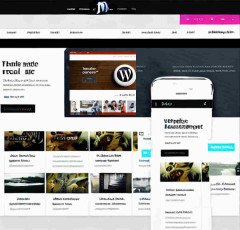

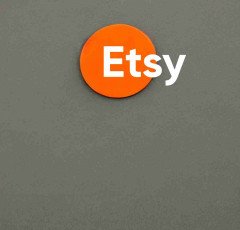

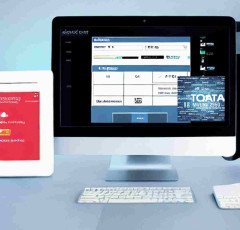


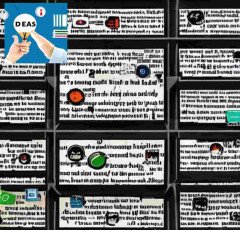



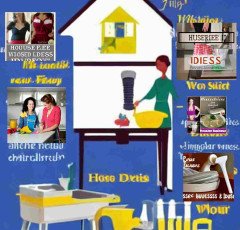

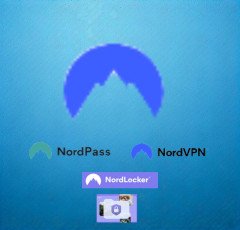

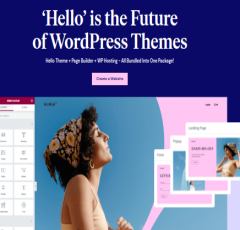

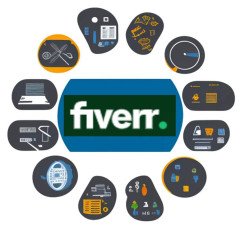




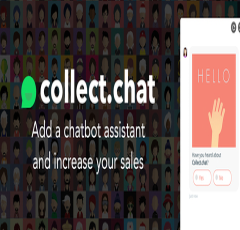









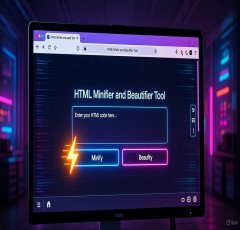

 Apple iPhone
Apple iPhone  Wireless Bluetooth Earphones
Wireless Bluetooth Earphones  Kitchen Tap
Kitchen Tap  Pet Care Products
Pet Care Products  Adidas Shoes
Adidas Shoes  Bathroom Mirrors
Bathroom Mirrors  iPhone cable
iPhone cable  Women Fashion
Women Fashion  Duke T Shirts
Duke T Shirts  Hot Bags For Pain Relief
Hot Bags For Pain Relief  HP Laptop
HP Laptop  Men Clothing
Men Clothing  RPM 3.0
RPM 3.0  ELECTRONIC ACCESSORIES
ELECTRONIC ACCESSORIES  NordPass
NordPass  Sennheiser
Sennheiser  Wall Lamp
Wall Lamp  Prime Video
Prime Video  SEO Checklist
SEO Checklist  Online Technology Classes
Online Technology Classes  One World Collection
One World Collection  Creative Brief For Video Shoot
Creative Brief For Video Shoot  Online Marketing
Online Marketing  Artificial Intelligence
Artificial Intelligence  Stylish Sneakers by Red Tape
Stylish Sneakers by Red Tape  Dual USB Car Charger
Dual USB Car Charger  4k Projector For Home
4k Projector For Home 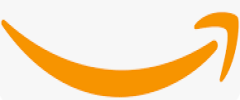 Amazon Best Selling Products
Amazon Best Selling Products  Only For The United States
Only For The United States  Air Purifier for Home
Air Purifier for Home  NordLocker
NordLocker 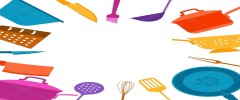 Kitchen Daily Use
Kitchen Daily Use  Smart Watches
Smart Watches  Puma (Clothing & Accessories)
Puma (Clothing & Accessories)  1150+Trendy kids coloring pages Bundle
1150+Trendy kids coloring pages Bundle  Dell Laptop
Dell Laptop  Acer Laptop
Acer Laptop 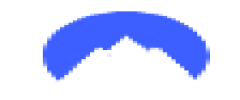 NordVPN
NordVPN  LCD Writing Tablet
LCD Writing Tablet  Unreal Engine 5 For Beginners Learn The Basics Of Virtual Production
Unreal Engine 5 For Beginners Learn The Basics Of Virtual Production  Best Selling Books
Best Selling Books  Favorite Company (Cuelinks)
Favorite Company (Cuelinks)  Realme Smart Phone
Realme Smart Phone 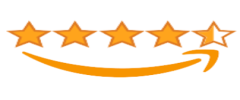 Top Rated From Amazon
Top Rated From Amazon  ASUS Laptop
ASUS Laptop  Digital Voice Recorder
Digital Voice Recorder  Best Phone
Best Phone  Graphics & Design
Graphics & Design  Hanging Lights For Living Room
Hanging Lights For Living Room  Wireless Gaming Mouse
Wireless Gaming Mouse 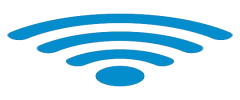 All Wireless Products
All Wireless Products  Unlimited access to classes on illustration, photography, design, film, music
Unlimited access to classes on illustration, photography, design, film, music  Wristbands
Wristbands  Door Handle Collection
Door Handle Collection  Samsung Mobile
Samsung Mobile  TitTok Revolution
TitTok Revolution 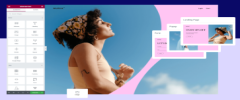 Hello Theme
Hello Theme  Home Decor Items
Home Decor Items 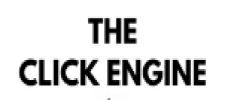 The Click Engine
The Click Engine  Essentials for Gamers
Essentials for Gamers  The Secret Email System
The Secret Email System  Rakhi
Rakhi  Best Robotic Vacuum Cleaners
Best Robotic Vacuum Cleaners  BEST SELLER TOP10
BEST SELLER TOP10  Best Home Appliances
Best Home Appliances  ASPINAL LONDON
ASPINAL LONDON  Echo Dot - Smart speaker with Alexa
Echo Dot - Smart speaker with Alexa 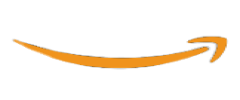 Best Sellers On Amazon
Best Sellers On Amazon  Crocs
Crocs  Motion Sensor Light
Motion Sensor Light  Healthy Ingredients
Healthy Ingredients  SOFAS
SOFAS  Smart Doorbell
Smart Doorbell